HOW TO USE 4TH WALL
Using wifi, download and open the free app
iPhones 6s and above or Androids with ARCore (iOS11 or higher)
Allow all permissions. 4th Wall does not collect any user data.

Select Coordinates. The app will search for the nearest artwork based on your location. You will be directed toward artworks translated into AR, "go to..."
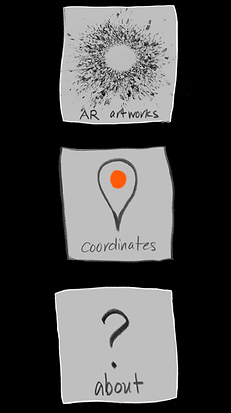
Clicking on any of the VR translated to AR dimensional drawings works will allow you to place the work in your current environment. Resize, move, and adjust the selected drawing by pinching and dragging it with your finger.
Click "about" to be directed to 4thwall.org. You can re-enter the app by tapping the text, “4th Wall” at the upper left hand corner of your screen.

Select from the Menu to open a Google map for a specific AR Exhibition and view coordinates for geolocated artworks.
After selecting Coordinates, follow the arrow to view an artwork in your proximity.

The “Refresh” button updates the nearest artwork depending on your location.
Record the experience by allowing 4th Wall to access your photos. Use the camera icons on the right of the screen to document. Your recordings will save directly to your camera roll.

After selecting AR artworks, select an artwork and move or walk around to scan the ground.

Share your photos and recordings on any social media and tag
@4thwallapp #4thwallapp @nancybakercahill
Occlusion button - This is only available on some devices, and toggles environment occlusion. This allows you to set the AR artwork into the environment and behind real world features.
Note: Person occlusion is always turned on, as long as your device supports it, so you can always take pictures of people in front of the AR artwork





